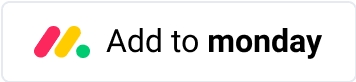Setup in monday.com workspace
Setup
You can install Multi Board Kanban View app on any of your monday workspace by clicking here -
Or you can follow the next steps -
Step 1 - Access the App
Login to your workspace on monday.com
Step 2 - Opening a dashboard view
Navigate to the dashboard where you want to use Multi Board Kanban View. If you haven't already create a new dashboard specifically for Multi Board Kanban view

Step 3 - Connect boards to your dashboard
Connect multiple boards to your dashboard having (a common status column). These boards will provide item cards for your Kanban view.

Step 4 - Add Multi Board Kanban widget
Click on "+ Add Widget" button on your dashboard to add a new widget. "Click on more widgets" and search for "Multi Board Kanban View" in the Monday marketplace.

Select the Multi Board Kanban View app from the search results and install it to your dashboard.
Last updated