Modifying the map
Editing text on any node
Double-click or click on the pencil icon to edit the text on any node.
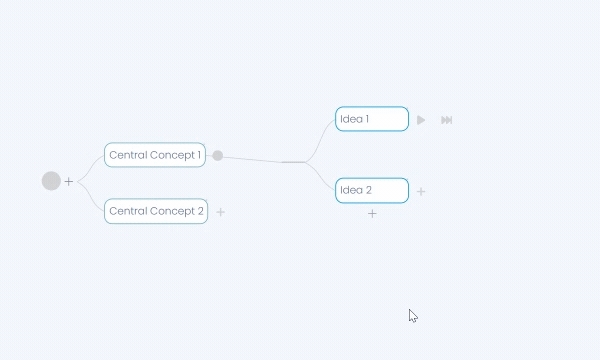
Adding nodes
1. Click on the + sign on the right end of a node to add a child node
2. Click on the + sign on the bottom of a group of nodes to add a sibling node
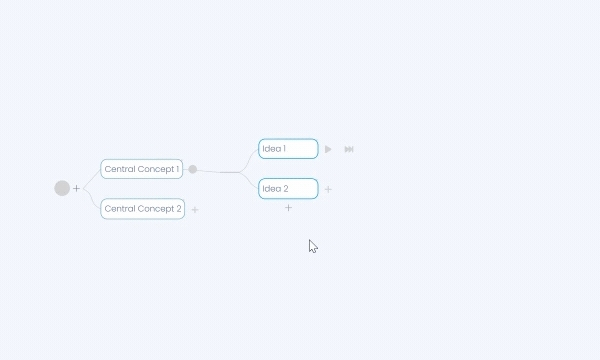
Re-arranging nodes with drag and drop
Hold the mouse down on a node and drag it to the desired drop zone on your mind map. You will see a small + icon near the mouse pointer when the node is ready to be dropped
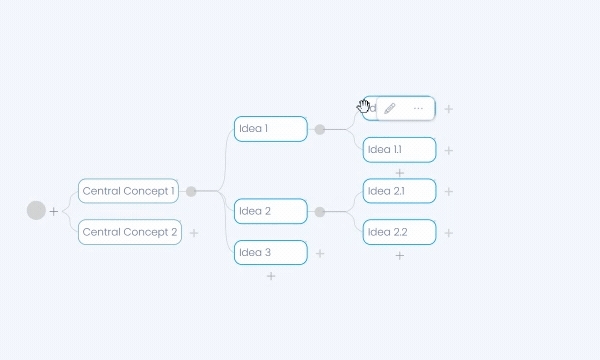
Last updated